Update Your Prolific Works Author Account Information
In this article, you will learn how to enter or change basic account information on your author account, including your password. You will also learn how to set up your Contact Details Page.
- How to Get a New Password if You Forgot It
- How to Update Your Password
- How to Update Your Email
- How to Update Your Contact Detail Page
- How to Update Your Account-wide Privacy Policy Information
- How to Update Your Pen Name Privacy Policy Information
How to Get a New Password if You Forgot It:
- Go to Reset Password.
- Enter your email address and click on "Request Password Reset"

- Check your inbox. You should have received an email with the subject line "Reset Password". Please follow the instructions in that email to reset your password.
How to Update Your Password:
- Log into your Prolific Works account.
- Go to the secondary white nav bar towards the top of the page and click on "Settings".

- You will automatically be shown the "Update Password" tab, shown below. Fill out the tabs.

How to Update Your Email:
At this time, Prolific Works does not allow users to modify the email address associated with their account. If you would like to update your email address, please contact us at support@prolificworks.com. In your email, please provide
How to Update Your Contact Detail Page:
- Log into your Prolific Works account.
- Go to the secondary white nav bar towards the top of the page and click on "Settings".

- Click on "Contact Details" in the left-hand side menu.

- You will be redirected to your Contact Detail Page. Your First and Last name correspond to how Prolific Works communicates with you, the way we address you in emails, etc.

- When you mark your giveaway as "shareable," readers have the option to share your giveaway on various social media sites after they claim your book. Your Twitter username is applied to your account, meaning that all giveaways you mark as "shareable" will show this username. Adding your Twitter username allows readers to automatically tag you in their tweets.

- Fill out the next boxes. Those will appear at the bottom of each of your giveaway.

-
Once you fill out all those information, they will appear at the bottom of your giveaways. It will look something like this:
 This is the text that appears at the bottom of your Giveaway.
This is the text that appears at the bottom of your Giveaway.
How to Update your Account-wide Privacy Policy Information:
Your account-wide privacy policy information is displayed on the claim page when a book either has no pen name privacy policy information or there is no pen name associated with that book.
To update your account-wide privacy policy information, follow the steps below:
- Log into your Prolific Works account.
- Go to the secondary white nav bar towards the top of the page and click on "Settings".

- Click on "Contact Details" in the left-hand side menu.

- You will be redirected to your Contact Detail Page. Scroll down to the bottom of the form. Fill out address, email, website, and privacy policy fields. These will appear at the bottom of each of your giveaways.

- Once you fill out all the information, they will appear at the bottom of your giveaways. It will look something like this:
 This is the text that appears at the bottom of your Giveaway.
This is the text that appears at the bottom of your Giveaway.
How to Update your Pen Name Privacy Policy Information:
Your pen name privacy policy information will be displayed on any giveaway associated with the book that uses that pen name. If the book has no pen name, or there is no pen name specific privacy policy information, the default (account-wide) privacy policy information will be used.
To update your pen name privacy policy information, complete the steps below:
- Log into your Prolific Works account.
- Go to the secondary white nav bar towards the top of the page and click on "Settings".

- Click on "Pen Names" on the left-hand side bar menu. Then press "Edit" on the pen name you wish to update.

- Scroll to the bottom of the form, and fill out the website URL, Privacy Policy URL, and contact details. This information will be displayed at the bottom of your giveaway claim page.

- Once you fill out all the information, they will appear at the bottom of your giveaways. It will look something like this:
 This is the text that appears at the bottom of your Giveaway.
This is the text that appears at the bottom of your Giveaway.







 This is the text that appears at the bottom of your Giveaway.
This is the text that appears at the bottom of your Giveaway. 

 This is the text that appears at the bottom of your Giveaway.
This is the text that appears at the bottom of your Giveaway.