How to Integrate MailChimp
Mailchimp is one of the email marketing services that you can integrate to your author account. Mail service integrations are a feature of Prolific Works paid plans.
To Integrate Mailchimp
- Log into your Prolific Works account. Your dashboard will appear.
- Go to the secondary white nav bar.
- Select "Settings".

- Select "Mail Service Integrations" from the sidebar.

- Click on "Connect to MailChimp".

- A window will appear, explaining how Prolific Works connects to Mailchimp. Click on "Connect".

- Enter your Username and Password and click on "Log In".

You've now connected Prolific Works to Mailchimp, to allow subscribers to be automatically added to your list.
Selecting Mailchimp Lists
Once you have integrated your account with Prolific Works, login in to your Prolific Works account to select the list you want to have subscribers added to by default.
- Go to the secondary white nav bar towards the top of the page and select "Settings".

- On the settings page, click on "Mail Service Integrations".

- If you are already connected, you will see the following information. Under "Optional: Select a Default List" Click on "Select". (update this)

- Click on "Select" next to the list you want to integrate with. A star and the word "Selected" will appear next to the list you choose.

- You are now done!
Multiple Mailchimp Lists
- Integrate your accounts with the steps above if you haven't already.
- Upload a book and start creating a giveaway campaign.
- Check out the giveaway creation options. Now you can select a different list for each giveaway you create.
- Note: Connected Mail Chimp lists cannot contain custom required fields.
- All readers who opt-in to your mailing list via Prolific Works will be added to your selected Mailchimp list.
How it Affects your Landing Page
When you create a new giveaway campaign with Required Opt-ins, you can include a unique newsletter name to correspond with the Mailchimp mailing list you connect.
For authors on Plus and Pro with existing Newsletter Names, you can add this information during giveaway campaign creation. You can also edit any existing giveaway campaigns with required opt-ins. If you don't change your newsletter name, the landing page will show your default newsletter name.