Adding ebook files to Nook and Kobo
Adding Ebook files to Nook and Kobo Devices:
- Download your Prolific Works book as an epub file.
- Once you open the epub file from your email, it should automatically download to iBooks (if you are on a Mac).
- Connect your Nook or Kobo into your computer using a USB cord.
- Go to Finder.
- Your Nook or Kobo will appear under "Devices" once it is connected.
- Drag and drop the book from iBooks or anywhere else on your computer to Nook or Kobo under "Devices".
- On your Nook or Kobo, go to the library.
- Your book will be listed there!
Adding ebook files to the Nook App:
Download and open the Nook app from Barnes & Noble, Google's Play Store, Apple's App Store, or any other app marketplace.
- Claim your Prolific Works book as an epub file.
- Open the email from Prolific Works on your Smart Phone.
- Click the epub file.
- Options will appear to open the book in Mail, Messenger, Add to Notes, Message, Import with Nook, etc.
- Choose Import with Nook.
- The book will be automatically added to your Nook Library.
Notes:
- If you have an Andriod, open your epub file in Google Play first before going to the Nook App***.
- If you are trying to download to the nook app from your Prolific Works App, click here!
Adding ebook files to the Kobo App:
Download and open the Kobo app from Barnes & Noble, Google's Play Store, Apple's App Store, or any other app marketplace.
- Claim your Prolific Works book as an epub file.
- Open the email from Prolific Works on your Smart Phone.
- Click the epub file.
- Options will appear to open the book in Mail, Messenger, Add to Notes, Message, Copy to Kobo eBooks, etc.
- Choose Import with Copy to Kobo eBooks.
- The book will be automatically added to your Kobo Library called "Books".
Notes:
- If you have an Android, go to Kobo App and under "My Books" click 3 dot menu button in the right corner. Click import items, press allow, press scan (it will search for your book). Then import selected.
- If you are trying to download to the nook app from your Prolific Works App, click here!