How to Organize a Prolific Works Group Giveaway
Prolific Works' on-site Group Giveaways allow authors to work together to promote their books on one landing page. Authors can search for and submit their books to Group Giveaways right on Prolific Works! The Organizer of the Group Giveaway then reviews the book submissions and accepts the books they would like to include on the landing page. When the Group Giveaway launches, each member of the Author Team can share their personalized link with readers to maximize their outreach and start finding more of the right readers. Readers with the landing page link can choose to download any of the books featured in the Group Giveaway. As the Organizer of a Group Giveaway, you are responsible for empowering your fellow authors in order to amplify the outreach of your promotion. To get involved, you can either create or join a Group Giveaway.
If you've organized three or more Group Giveaways on our site, you may qualify to become a Verified Organizer! You can read more about the program, requirements, and application in our Verified Organizer FAQ.
In this article:
- How to Create Your Group Giveaway
- How to Add Books to Your Group Giveaway
- How to Manage Books in Your Group Giveaway
- How to Preview Your Group Giveaway
- How to Share Your Group Giveaway
- How to View Your Group Giveaway Stats
How to Create Your Group Giveaway
- Head over to the Group Giveaway Dashboard and select “Create a Group Giveaway” in the top right.

- Fill in the basic details about your Group Giveaway. This information is what other authors will see when viewing your Group Giveaway.
- Come up with a creative name for your Group Giveaway!

- Set the Start Date and End Date of your Group Giveaway. During this period of time, the Group Giveaway will be live and readers will be able to claim the books on your Group Giveaway landing page.

- Set the genres of your Group Giveaway. Only the Primary Genre field is required; use the Secondary Genre if you'd like to further specify for interested authors.

- Come up with a creative name for your Group Giveaway!
- Tell authors about your Group Giveaway using the Private Description. You can include any additional information you would like authors to know about your Group Giveaway, including a theme, guidelines for joining, your own personal contact information, or even links to promotional images for sharing.

Use the Public Description to tell readers about your Group Giveaway. This text will be public and will appear on your Group Giveaway landing page.

If you would like to limit the number of books in your Group Giveaway, you can set a limit. This serves as a guideline for you and the authors looking to join your Group Giveaway. You will still be able to manually add books or receive submissions if the number of books reaches the limit. If you want the number of spaces to be unlimited, just enter 0!

If you would like to allow book previews in addition to full books in your Group Giveaway, make sure to check off this box.

Check off this box if you would like books to be displayed in two columns on the Group Giveaway landing page. Shortened book descriptions will be shown on the page next to the book covers, and readers will see full-length book descriptions when they select a book. Leaving this box unchecked will display books in four columns on the landing page, and readers will only see book descriptions when they click on a book.

Check off this box if you would like the order of the books to be randomized on your Group Giveaway landing page.

- Make sure you set your Group Giveaway to be public if you want to accept book submissions from authors who are browsing the available Group Giveaways. If you have a private Group Giveaway, your Group Giveaway will not show up when authors browse for Group Giveaways, so it’s up to you as the Organizer to add each book manually.

Upload your 1500px by 500px header image! These graphics must abide by Prolific Works' Community Guidelines and contain no graphic nudity. The Prolific Works staff reserves the right to reject any image at our discretion. Your header image should be genre/theme related and must include the dates of your Group Giveaway.

- Click “Create” once you’re done to create your Group Giveaway!

- You can edit the details of your Group Giveaway at any time by clicking “Edit” in the top right of the Group Giveaway Details page.

How to Add Books to Your Group Giveaway
- If your Group Giveaway is private or you have talked to authors and would like to manually add their books instead of waiting for their submissions, you can do so by clicking on the “Add Books” button.

- Paste the giveaway campaign links (one per line) for the books you’d like to add.
 Note: It’s important that these links are /free links to book giveaways, and not the /book links that only authors can see for their books. Authors can find the /free links under their Active Giveaways for each book, as shown in the image below.
Note: It’s important that these links are /free links to book giveaways, and not the /book links that only authors can see for their books. Authors can find the /free links under their Active Giveaways for each book, as shown in the image below.
- If your Group Giveaway is public, authors should start submitting their books soon! While many authors will find your Group Giveaway by browsing, feel free to let other authors know your Group Giveaway is open for submissions and provide them with the link to your Group Giveaway Details page so they can submit their books.

- Book submissions will show up on the Details page for your Group Giveaway. Click the eye on the right side to learn more about the submission.

- You’ll be able to review the book cover, genres, description, and a message from the submitting author. From here, you can choose to accept or deny the book. You also have the option of sending a custom message to the author when you accept or deny the book. Authors will get an email notification when you accept or deny their book submission.

- Accepted books are displayed underneath the details of your Group Giveaway. You can edit these books at any time by clicking on the “Edit” button underneath the cover and title. When the Group Giveaway goes live, the “0 Claims” tags will update as readers download the books!

How to Manage Books in Your Group Giveaway
- Click “Edit” underneath any book cover to edit the book. You can edit the book from the resulting pop-up to add an alternative book description, or remove the book from your Group Giveaway.

- The description you write in this box will display on the Group Giveaway landing page instead of the description provided by the author.

- You can also enable an AB test for book descriptions. AB testing means that some readers who visit the page will see the first book description, while others will see the Alternative Book Description you provided. This is really useful for authors who want to test the effectiveness of different book descriptions! Enable this option by checking this box.

Click “Update Description” when you’re done entering an alternative description.

- Books which have been updated with AB testing for descriptions will be tagged “AB Test” on the top right corner of the book cover, which is on the Details page for your Group Giveaway. You can remove the alternative description or disable this feature by unchecking the box at any time.

- Giveaways that are set to be Mandatory opt-in will have this red banner across them that read "Mandatory".

- If you want to remove a book from your Group Giveaway, click “Remove this Book” in the pop-up. Authors will receive an email notification if you remove their book from your Group Giveaway.

How to Preview Your Group Giveaway
- To preview your Group Giveaway and make sure everything is ready, click “Preview” on the right side of your Group Giveaway Details page.

- This page is a preview of the landing page for your Group Giveaway. It displays your header image, public message, and accepted books.

- You can click on books to preview them before the Group Giveaway goes live. The cover image, title, author, book description, and author blurbs (if an author has any) are all displayed in the pop-up for each book on the landing page.
 Note: The "Claim" button in this pop-up will only be activated once your Group Giveaway starts.
Note: The "Claim" button in this pop-up will only be activated once your Group Giveaway starts. - If you’d like to change the order of the books on the landing page, you can do so from your landing page preview, or by clicking "Book Order" on the Group Giveaway Details page.

- On this page, you can modify the order of the books by moving them around on the page. Just drag and drop to change the book order! If your Group Giveaway landing page was previously set to randomize the book order, changing the books here will override that setting.

How to Share Your Group Giveaway
- All members of a Group Giveaway Author Team have a personalized sharing link, which can be found in the top right of the Details page under the heading, “Your Group Giveaway Sharing Link”. Copy this link and share it to your newsletter, on your blog, on social media, or anywhere else there may be engaged, interested Readers.

Note: Do not distribute your own personal sharing link with the members of your Author Team to share! Each author has their own personal link on the Group Giveaway Details page. Authors must use their own personalized sharing links to get proper credit for their sharing.
- As the Organizer of a Group Giveaway, you can see these personalized sharing links for all the authors in your Author Team. Find these links by pressing "Author Team Sharing Links" on the Group Giveaway Details page.

- If anyone on your Author Team needs their personalized sharing link sent to them, you can find it in this pop-up right next to their name! When members of your Author Team use their unique links to share the Group Giveaway, you will be able to track their individual sharing efforts on your Group Giveaway Stats page.

- As the Organizer of a Group Giveaway, you can see these personalized sharing links for all the authors in your Author Team. Find these links by pressing "Author Team Sharing Links" on the Group Giveaway Details page.
You should share your Group Giveaway with Readers as much as possible once it goes live! Group Giveaways are the most successful when all involved authors are actively sharing the landing page throughout the entire duration of the promotion.
Note: You can check the box to opt-in to receive email updates when anyone comments. If you would like to send a message to all of the members of your Author Team, you can check that box as well, and all authors will receive an email notification with your message!
How to View Your Group Giveaway Stats
- Once your Group Giveaway goes live, click on the "Total Claims" button to view the Group Giveaway Stats page.

- As the Group Giveaway Organizer, you will be able to see sharing statistics for your Group Giveaway over time.
 You can hover over any data point for a specific date to view the stats for that date.
You can hover over any data point for a specific date to view the stats for that date.  The tracked statistics are:
The tracked statistics are:- Page views: The number of unique views your Group Giveaway landing page has received.
- Clicks: The number of times each unique viewer clicked on the cover of a book on your Group Giveaway landing page. If viewers are clicking on multiple books, this number will be higher than the number of page views.
- Clickthrough: The number of times each unique viewer clicked on the "claim" button on your Group Giveaway landing page. These viewers were then taken to the Prolific Works giveaway landing page to complete the claims process. If viewers are clicking on the "Claim" buttons of multiple books, this number will be higher than the number of page views.
- Claims: The number of times each unique viewer claimed a book from the Prolific Works giveaway landing page. If viewers are claiming multiple books, this number will be higher than the number of page views.
- Clickthrough percentage: The percentage of viewers who clicked through to the "Claim" button after clicking on the cover of a book. This statistic is calculated on a per author basis.
- Claims percentage: The percentage of viewers who claimed a book from the Prolific Works giveaway landing page after clicking through to the "Claim" button. This statistic is calculated on a per author basis.
- You will also be able to see the sharing statistics for each individual author on your Author Team! Authors are ranked on this page by number of claims attributed to their personal Group Giveaway sharing link.
 Note: Prolific Works Sharing will be displayed on your Stats page if your Group Giveaway is featured by Prolific Works during the dates of your promotion. If you would like Prolific Works to take your Group Giveaway into consideration for a feature, please email production@prolificworks.com for a full list of guidelines and to check on our availability.
Note: Prolific Works Sharing will be displayed on your Stats page if your Group Giveaway is featured by Prolific Works during the dates of your promotion. If you would like Prolific Works to take your Group Giveaway into consideration for a feature, please email production@prolificworks.com for a full list of guidelines and to check on our availability. If you decided to test any alternative book descriptions with an AB test, you will be able to see those results as well. The AB Test Results section of the Group Giveaway Stats page will provide the title and author of each book as well as the clicks, claims, and conversion percentage for each book description. The last column reports the "winner" of the test, which is the book description that generated the highest conversion of clicks into claims!
 Note: These statistics will only be available for books which were enabled for the AB test and updated with an alternative description.
Note: These statistics will only be available for books which were enabled for the AB test and updated with an alternative description.















 Note: It’s important that these links are /free links to book giveaways, and not the /book links that only authors can see for their books. Authors can find the /free links under their Active Giveaways for each book, as shown in the image below.
Note: It’s important that these links are /free links to book giveaways, and not the /book links that only authors can see for their books. Authors can find the /free links under their Active Giveaways for each book, as shown in the image below.













 Note: The "Claim" button in this pop-up will only be activated once your Group Giveaway starts.
Note: The "Claim" button in this pop-up will only be activated once your Group Giveaway starts.






 You can hover over any data point for a specific date to view the stats for that date.
You can hover over any data point for a specific date to view the stats for that date.  The tracked statistics are:
The tracked statistics are: Note: Prolific Works Sharing will be displayed on your Stats page if your Group Giveaway is featured by Prolific Works during the dates of your promotion. If you would like Prolific Works to take your Group Giveaway into consideration for a feature, please email production@prolificworks.com for a full list of guidelines and to check on our availability.
Note: Prolific Works Sharing will be displayed on your Stats page if your Group Giveaway is featured by Prolific Works during the dates of your promotion. If you would like Prolific Works to take your Group Giveaway into consideration for a feature, please email production@prolificworks.com for a full list of guidelines and to check on our availability.  Note: These statistics will only be available for books which were enabled for the AB test and updated with an alternative description.
Note: These statistics will only be available for books which were enabled for the AB test and updated with an alternative description.